Your Reliable Collaborator in AI - Integrated Advanced Surveillance Solutions
XMEYE MANUAL
OPERATE DVR SYSTEM ON MOBILE DEVICE
IMPORTANT:
Please make sure the DVR system has been connected to your router via the Ethernet cable. You can check the network connection status from the Startup Wizard.
Get the Serial Number from Main Menu > System > Info. > Version or the QR code in Startup Wizard.
Download and Install the App
Search and download XMEye into your mobile device from App Store/Google Play or scan the QR codes below to download.
Tip:
An alternative option to download and install the App is to scan the QR code from the Startup Wizard.
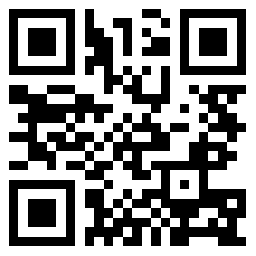

Add the DVR System to the App
Launch XMEye App after installing, then follow these steps to add the DVR system.
Step 1:
Register an account with your email address. You will get a code by email to set a user name and password.
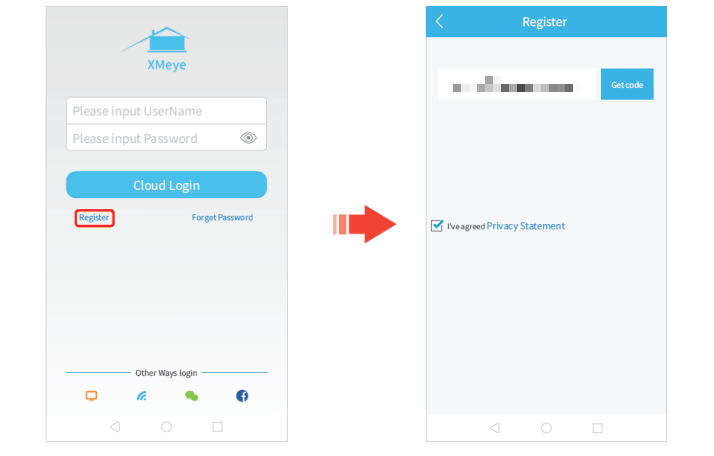
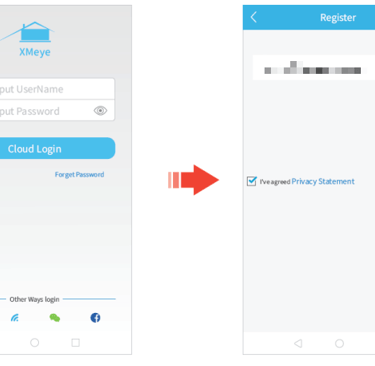
Step 2:
Log in to XMEye with your user name and password, then tap ‘+’ on the upper right corner. Enter the information required on the interface of Add Device, then tap OK to add the device.
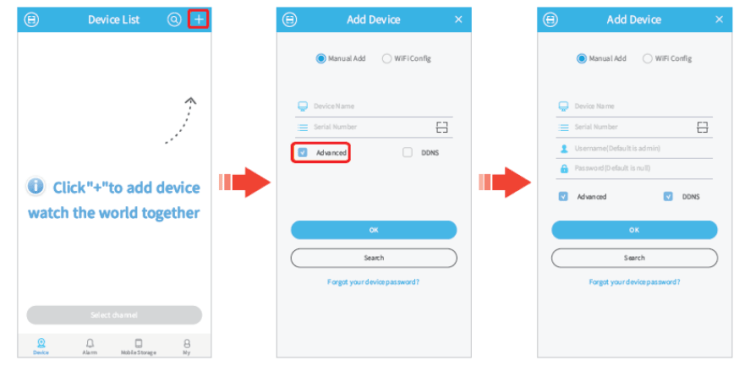
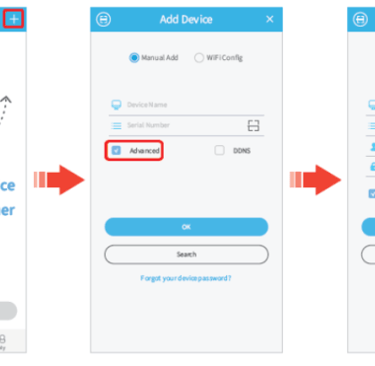
Device Name:
Set a name for your DVR system
Serial Numer:
Get the serial number from Main Menu > System > Info. > Version or the QR code from Startup Wizard.
Username (Default is admin):
Enter admin if you did not change it in the Startup Wizard.
Password (Default is null):
Enter the password of DVR you set in the Startup Wizard. If it’s changed, please enter the new password.
Live Video
After successfully adding the DVR, it will be listed on the interface of Device List. Tap the icon and Start Preview to view the live videos from all channels.
Tips:
① A blue icon indicates the DVR system is online, while the grey one indicates it’s offline. You can tap to confirm the information you entered.
② Tap on the name of the device to list all the cameras, you can select some certain channels to preview.
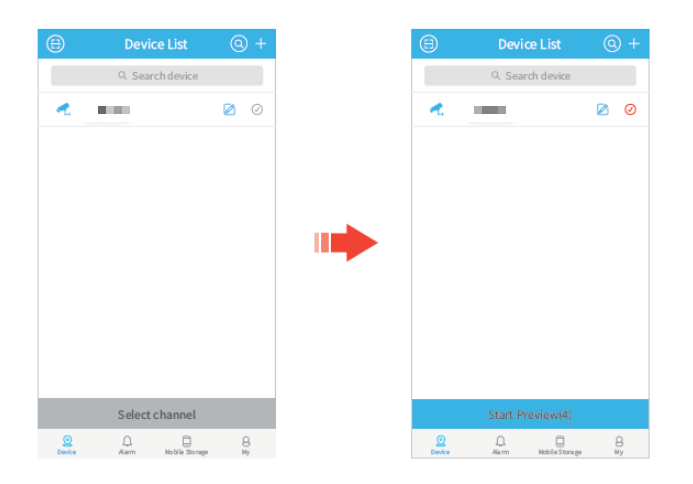
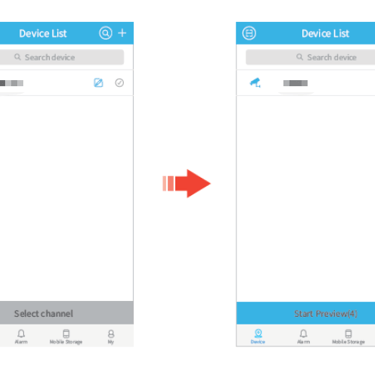
Function Overview of the Live Video
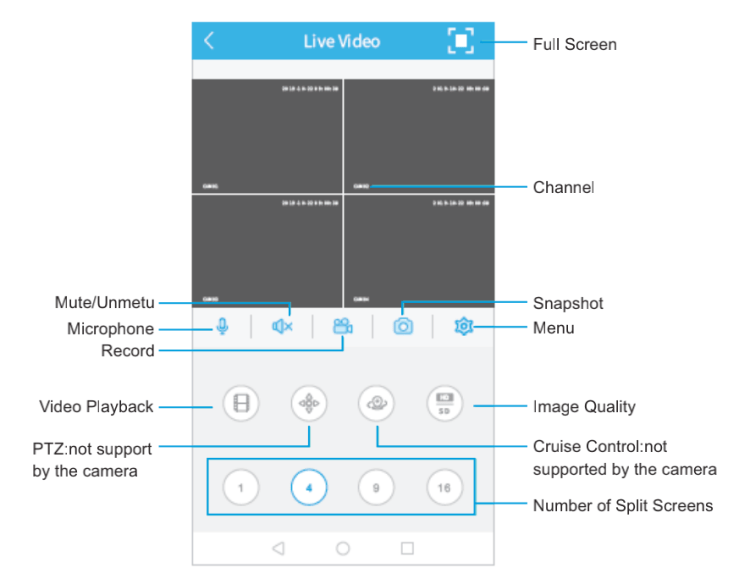
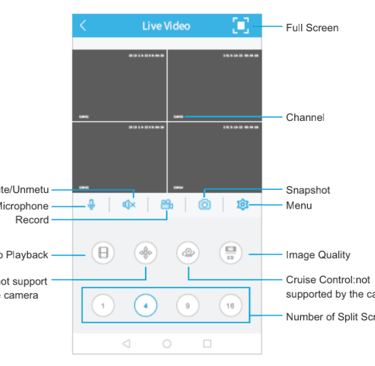
Your trusted partner for security solutions.
© 2006-2025 WEISKY All Rights Reserved.
